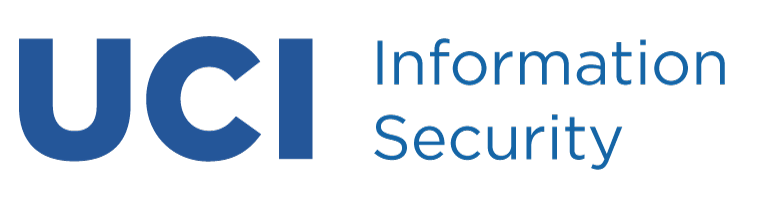What is a Network Diagram?
-
- A network diagram illustrates how network components are interconnected and segmented from each other. Geographical location is included to denote availability zones. Network components that are part of your system are the focus, however other network components within the same zone of trust (subnet) should also be considered.
-
- Key pieces: Network segment subnet definitions, relevant hostnames/IPs, building routers and firewalls names if exist (switches unnecessary), OS/type of host, relationship to campus, Internet, or 3rd party networks.
Process
Step 1: Identify the components that make up your system
-
- What devices?
- Servers, workstations, and printers (including hostnames and IP addresses)
- Routers and firewalls
- Where are those devices located?
-
- Physically – IT Data Center, UCI building, AWS cloud, etc.
- What network/sub-net do the devices sit on?
- Are there any test environments used?
- Are there any 3rd party networks that support your system?
- cloud services, other non-UCI networks
-
- What devices?
Step 2: Group together devices and locations and draw out all components.
-
- Components:
- Servers, workstations, printers
- Firewalls
- Subnets
- Data centers
- 3rd party network
- Test environments
- For better visibility you can use different colors to illustrate what devices are internal or external to UCI.
- Components:
Step 3: Draw lines connecting different components together.
Example Network Diagram
The below example has key information highlighted. (This example is “based” on a real system, but the hostnames/IP addresses and some of the details were made up to protect the innocent). Your diagrams may not look exactly like this, but it should convey the same level of detail and amount of information to aid in the review process.