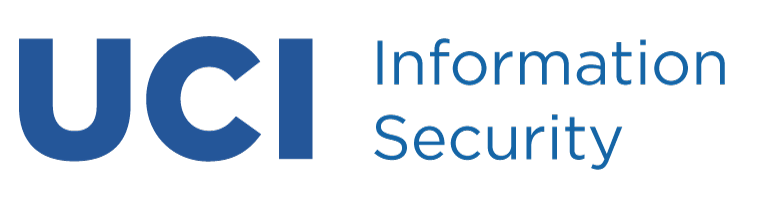When you are away from your computer, lock the screen or set a screen saver or lock screen password. This will prevent someone from using your computer when you are away from your desk.
Windows
- Windows Change Password: How to Change Windows Password
- How to change Windows computer screen saver
Mac
Linux KDE
- Go to the KDE Control Center.
- Choose Appearance and Themes.
- Select Screen Saver.
- Check the Start Screen Saver Automatically box.
- Check the Require Password to Stop Screen Saver box.
- Click the Apply button.
Linux Gnome
- Select Desktop Preferences from the Applications menu on the top left side of the desktop screen.
- Select Screen Savers.
- Select the Display Modes tab.
- Check the box for Lock Screen After and set the time to 15 minutes. This will lock the screen after 15 minutes of inactivity.
- Close the panel to have the changes take effect.